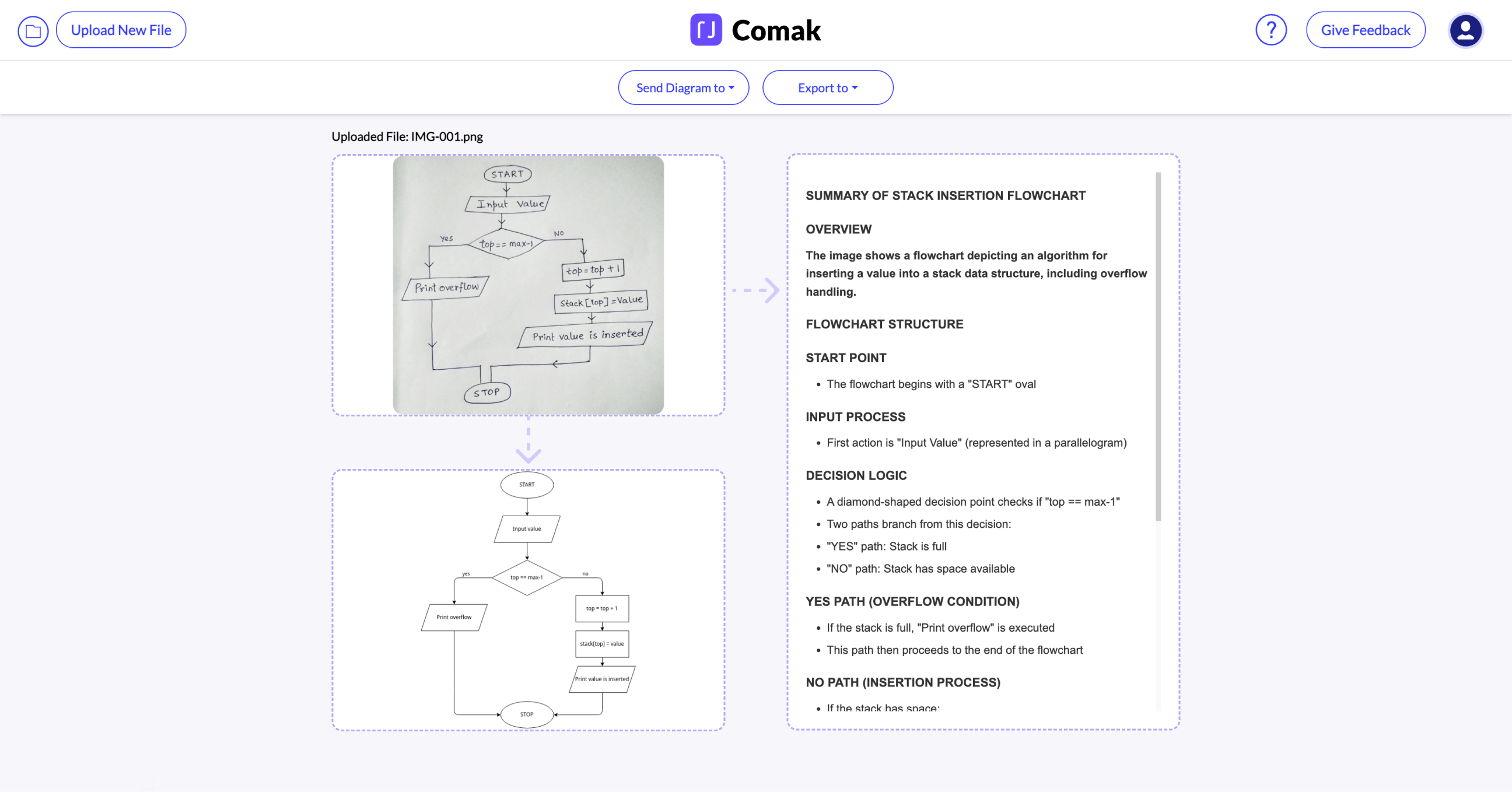👋
Welcome to Comak's Early Access Guide
You’re among the first to experience Comak, the fastest way to turn your hand drawn diagrams on whiteboard or paper into editable diagrams and text summaries.
Get started within minutes, no learning curve!
Use our sample files below or upload your own to get started.
Connect your Lucid account to edit your diagrams or export as PDF.
Watch this tutorial video to get started, or follow the instructions below.
Here's what you need before you begin:
A clear photo of your hand drawn content on your whiteboard or paper, or you can download one of the sample images we have provided in step 2 below.
An existing or new Lucid account (for exporting your diagram to Lucidchart)
Create your Account
Go to to app.jibb.ai/comak and sign up for your free JIBB account to start using Comak.
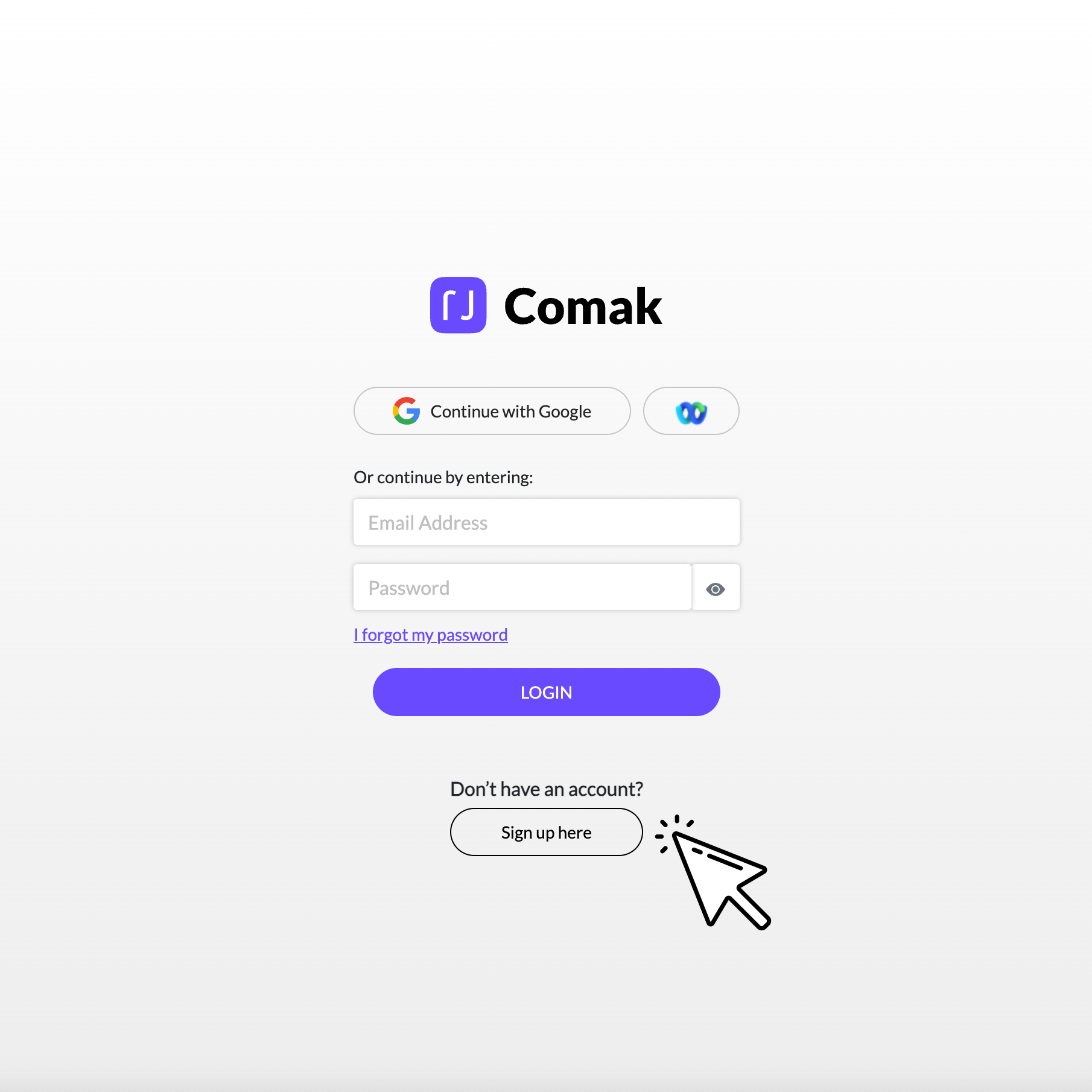
Comak is a product made by JIBB, which means a JIBB account will give you access to both Comak and JIBB Workspace. The instructions on this page will walk you through how to get started with Comak after you've finished signing up.
Click here if you'd like to learn more about JIBB Workspace.
Generate Editable Diagram
Once you click the button, Comak will take 1-2 min to generate a digital version of your drawing.
Please Note:
Comak is still in early access and our team is continually optimizing it's performance and the ability to recognize and convert your content into familiar, editable formats.
When you upload a file, Comak's AI will analyse the image and try to identify what kind of content you have drawn, looking for common diagramming formats (eg. a Flowchart), and then activate the "Generate Editable Diagram" button if it recognizes the format. If your image isn't recognized as a diagram, you will only be able to generate a smart summary.
If you think Comak has made a mistake, try taking another photo, making sure the content is as clear as possible, and upload the new image to try again, or contact Comak Support to report a problem. We value your feedback and input as we continue to improve Comak for everyone.
Send to Lucidchart (Optional)
When your digital diagram has been generated, you have the option to send it to Lucidchart by clicking on the "Send to" dropdown and selecting "Lucidchart".
Please Note:
You’ll need an existing (or to create a new) Lucid account to use this integration with Comak. Don’t have a Lucid account yet? Sign up here.
Being the first time you've used Comak, this will open a Lucid window, asking you to connect your JIBB/Comak account to your Lucid account, giving Comak access to send your generated diagrams and open them in Lucidchart. You will only need to do this once.
After you have connected your accounts, you can click on "Send to > Lucidchart" and you will be prompted to select a Lucid folder, then "Export to Lucidchart".
Open a new browser tab and go to Lucid to find your newly generated diagram and open the file to keep editing or adding more details, or simply share with your team.
Generate a Smart Summary (Optional)
You can also click on "Generate Smart Summary" to get a written overview of your hand drawn content.
Once it's generated, you can copy and paste to share or save however you like, as well as export both the generated diagram and summary together as a PDF.
Export and save your generated content as a PDF (Optional)
Save and share your generated content however you like.
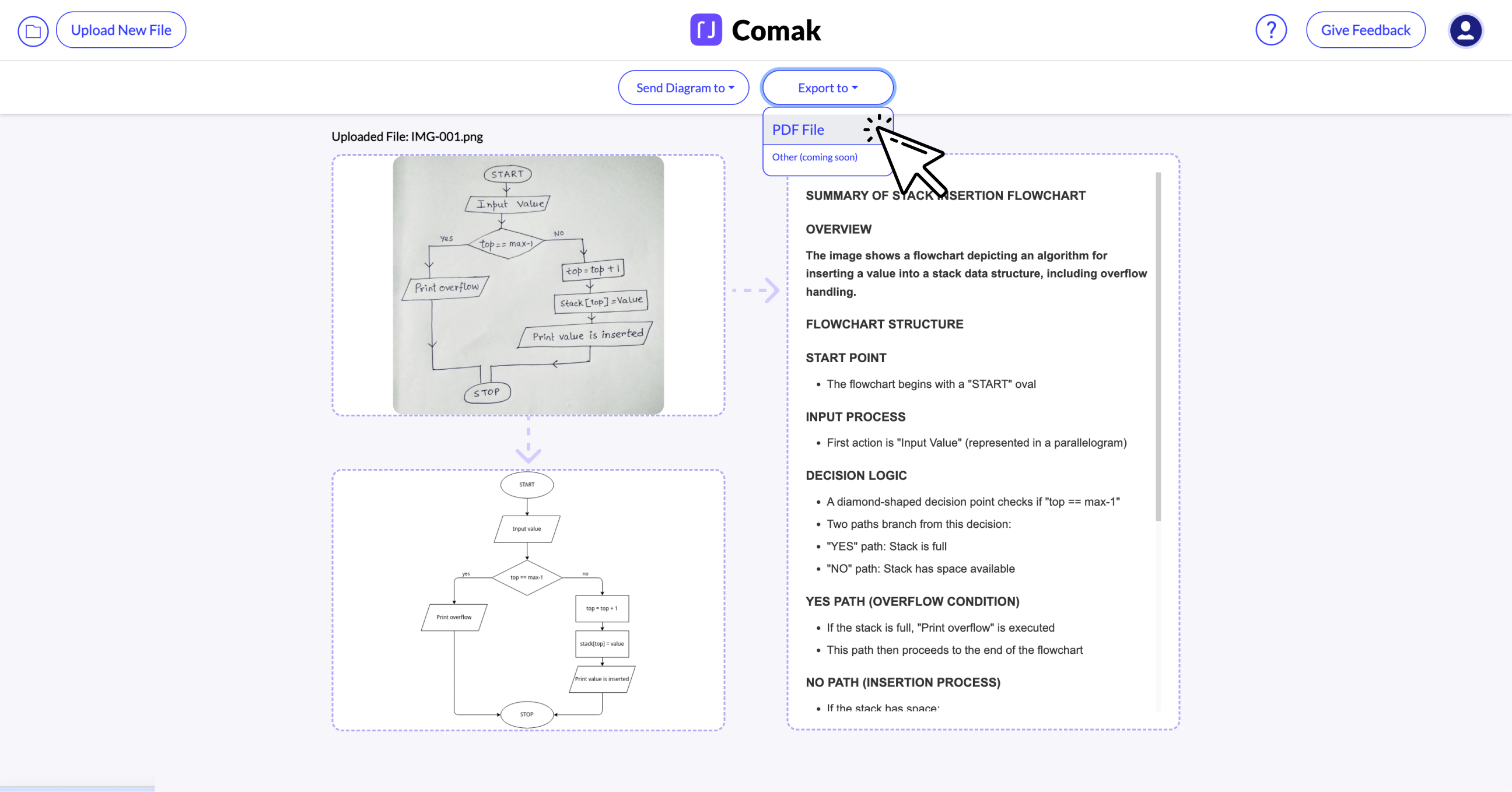
Please note that Comak does not save your generated content for you, but you can always upload the same file and generate a diagram and summary again.
More Pro Tips:
Use dark markers on light surfaces for the best results. Avoid glare or reflections
Use a document camera or take a photo from directly above your paper.
You can also upload Auto-Save PDFs from JIBB Workspace or JIBB Room if you’re using those tools too.
Need extra help?
This version of Comak is still in early access and we are continuing to add features and optimize performance, but if you hit a snag or have suggestions, we'd love to hear from you.

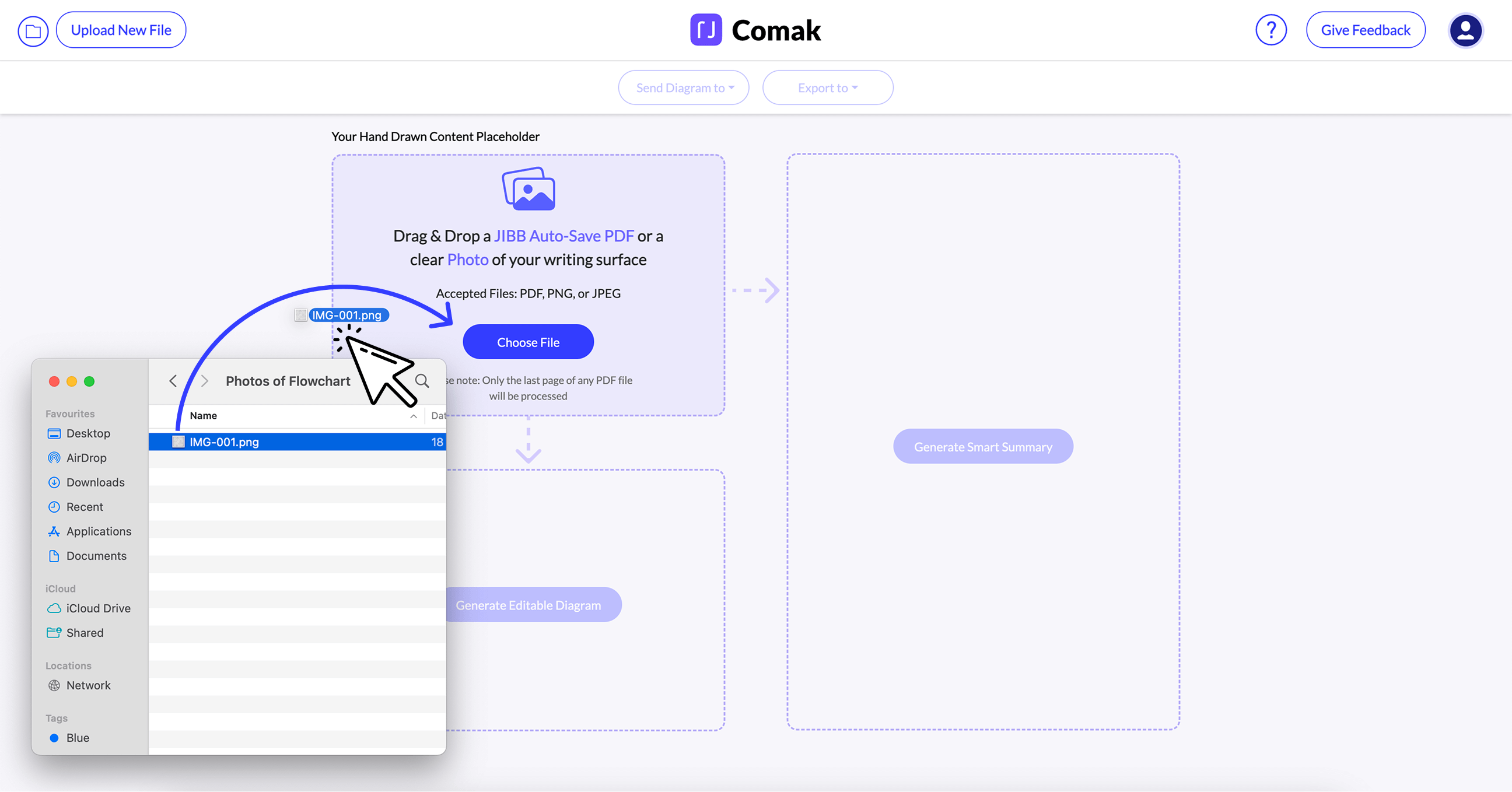
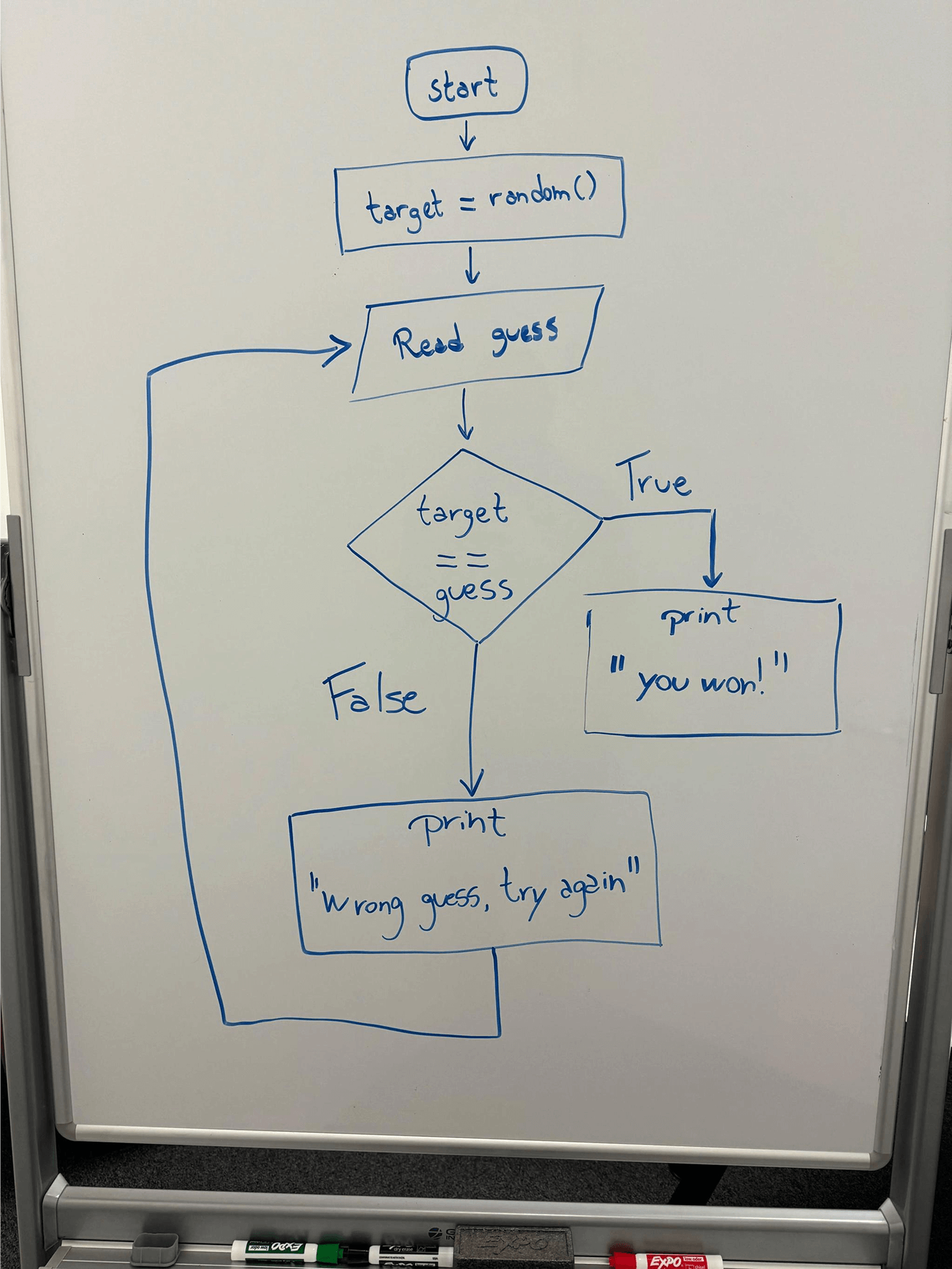


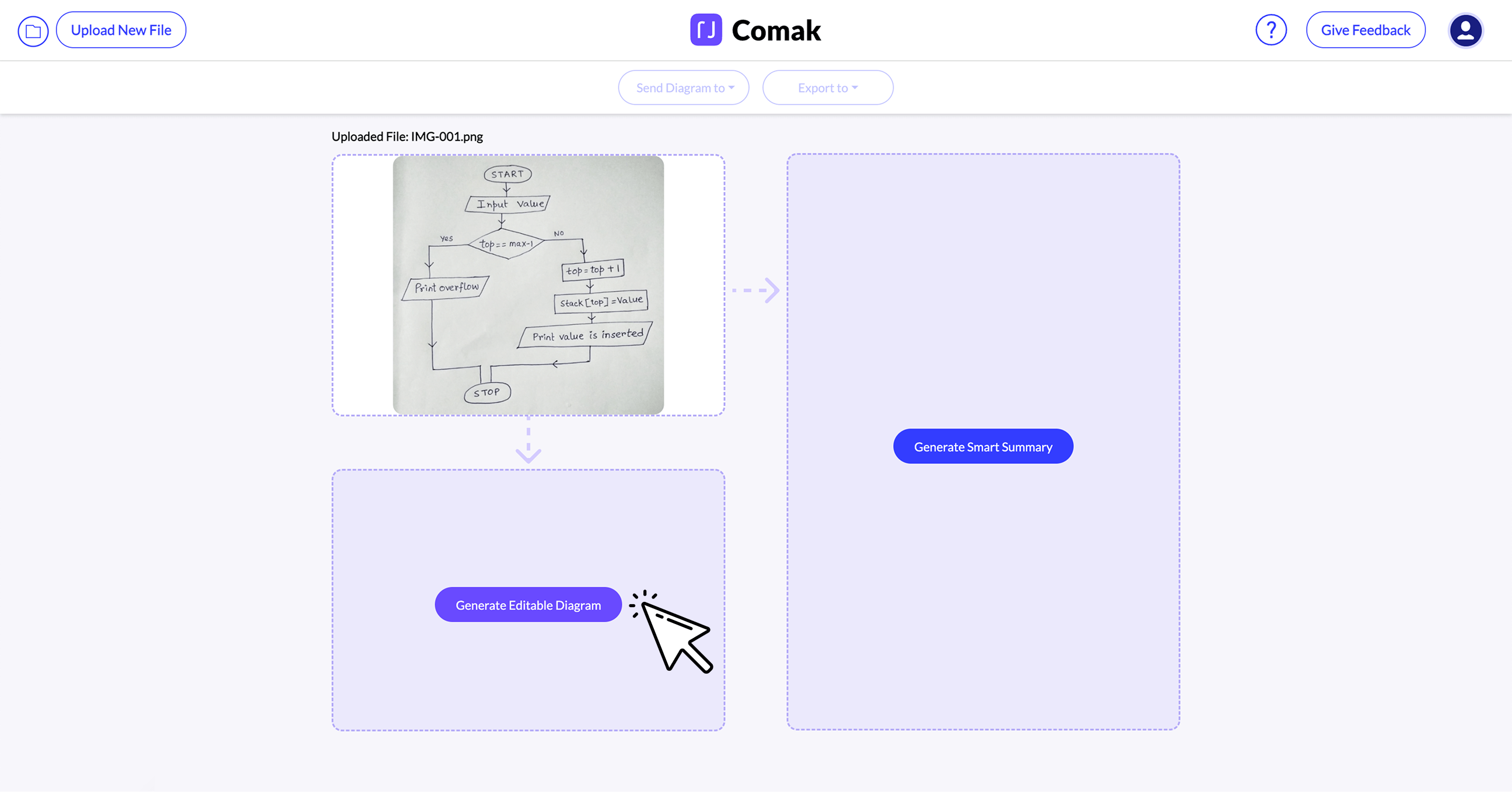
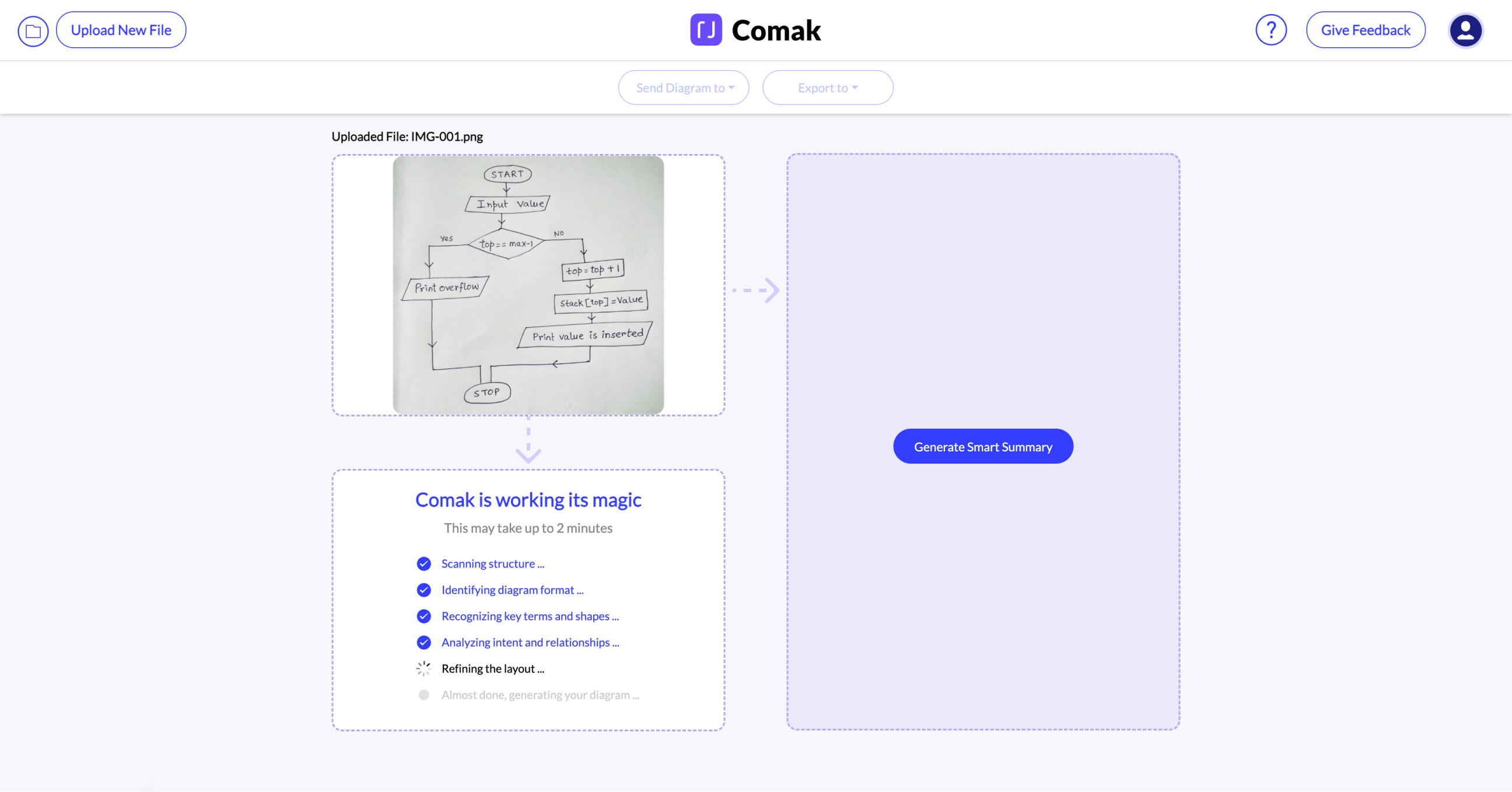
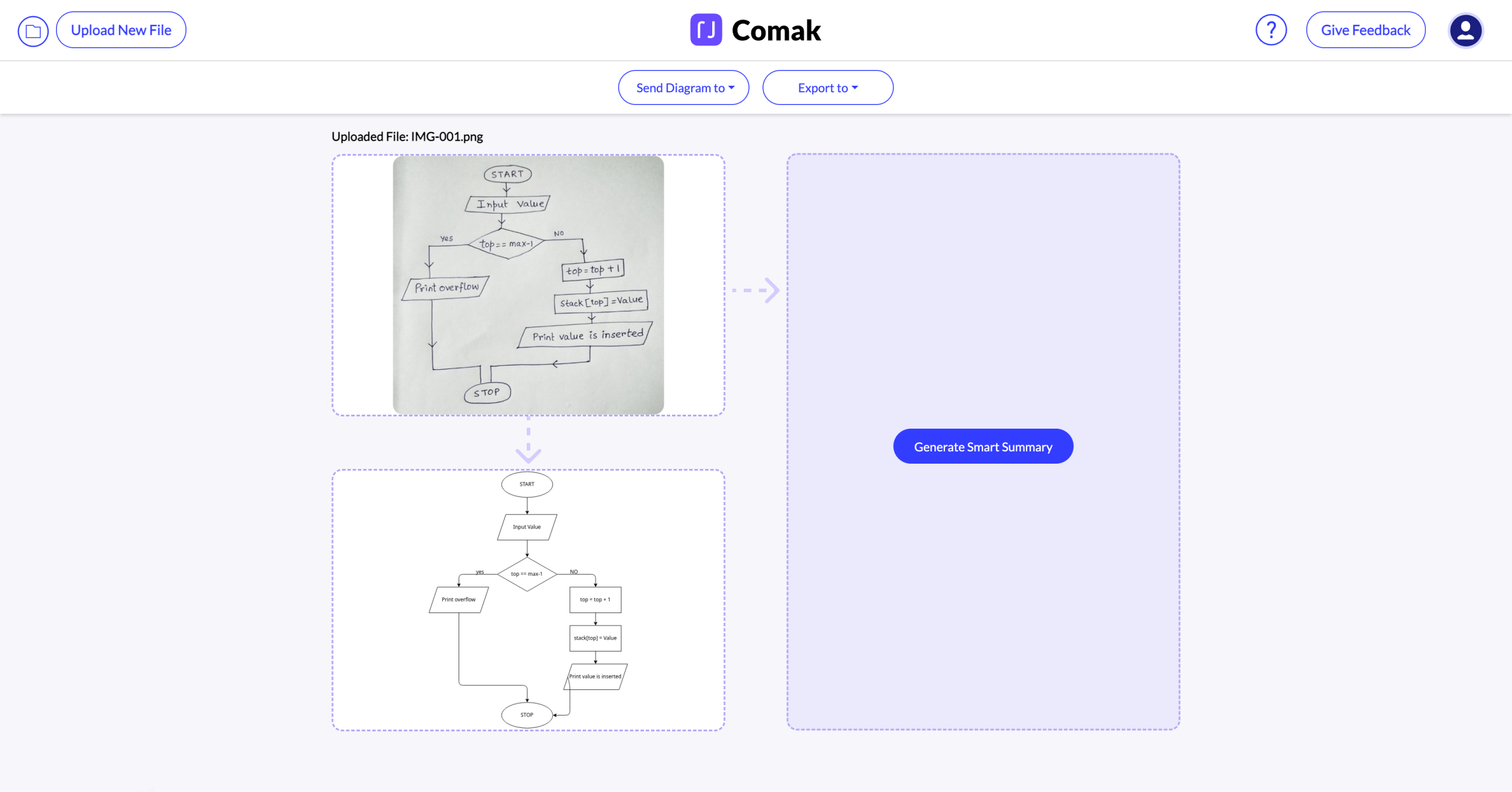
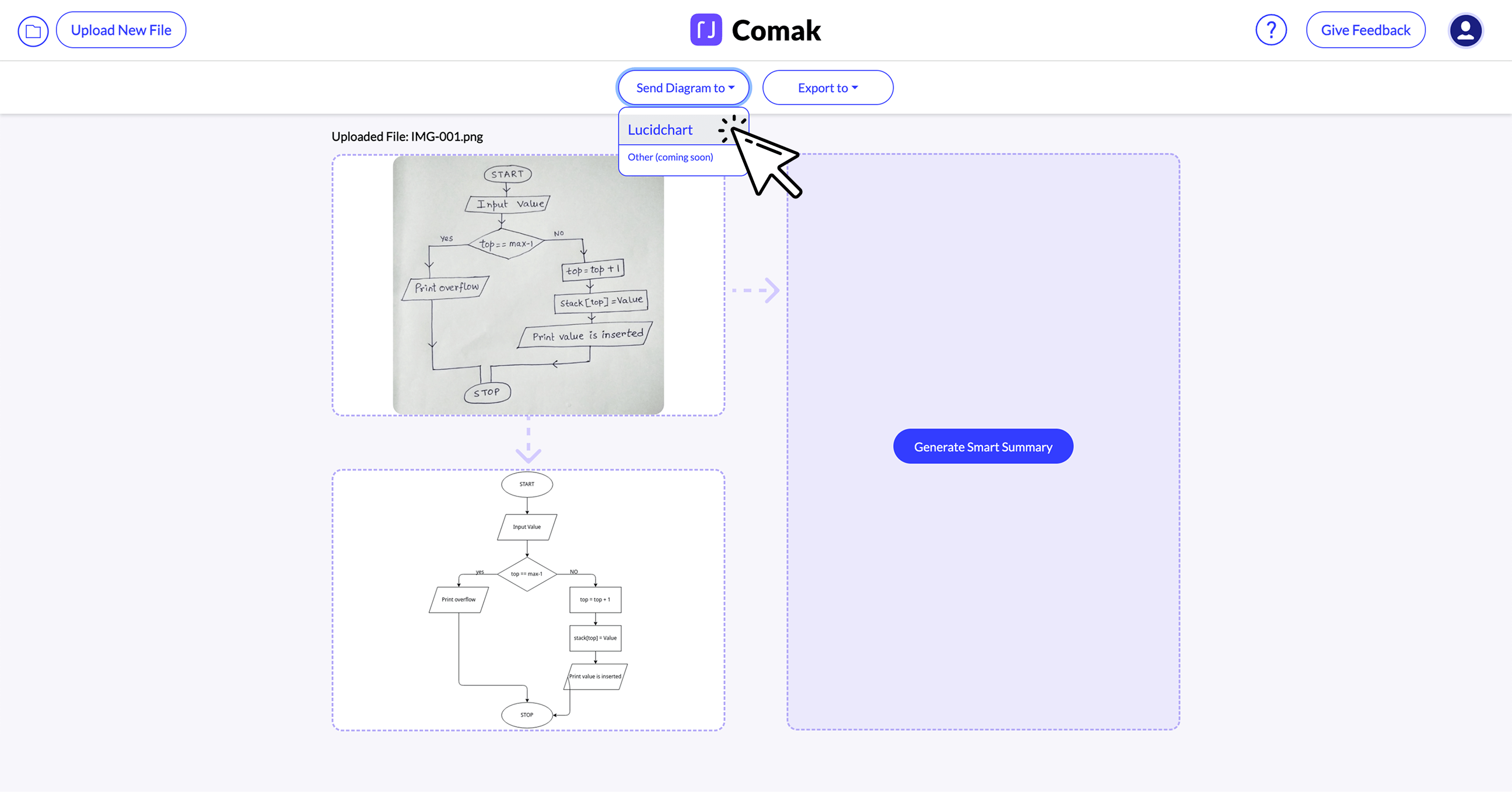
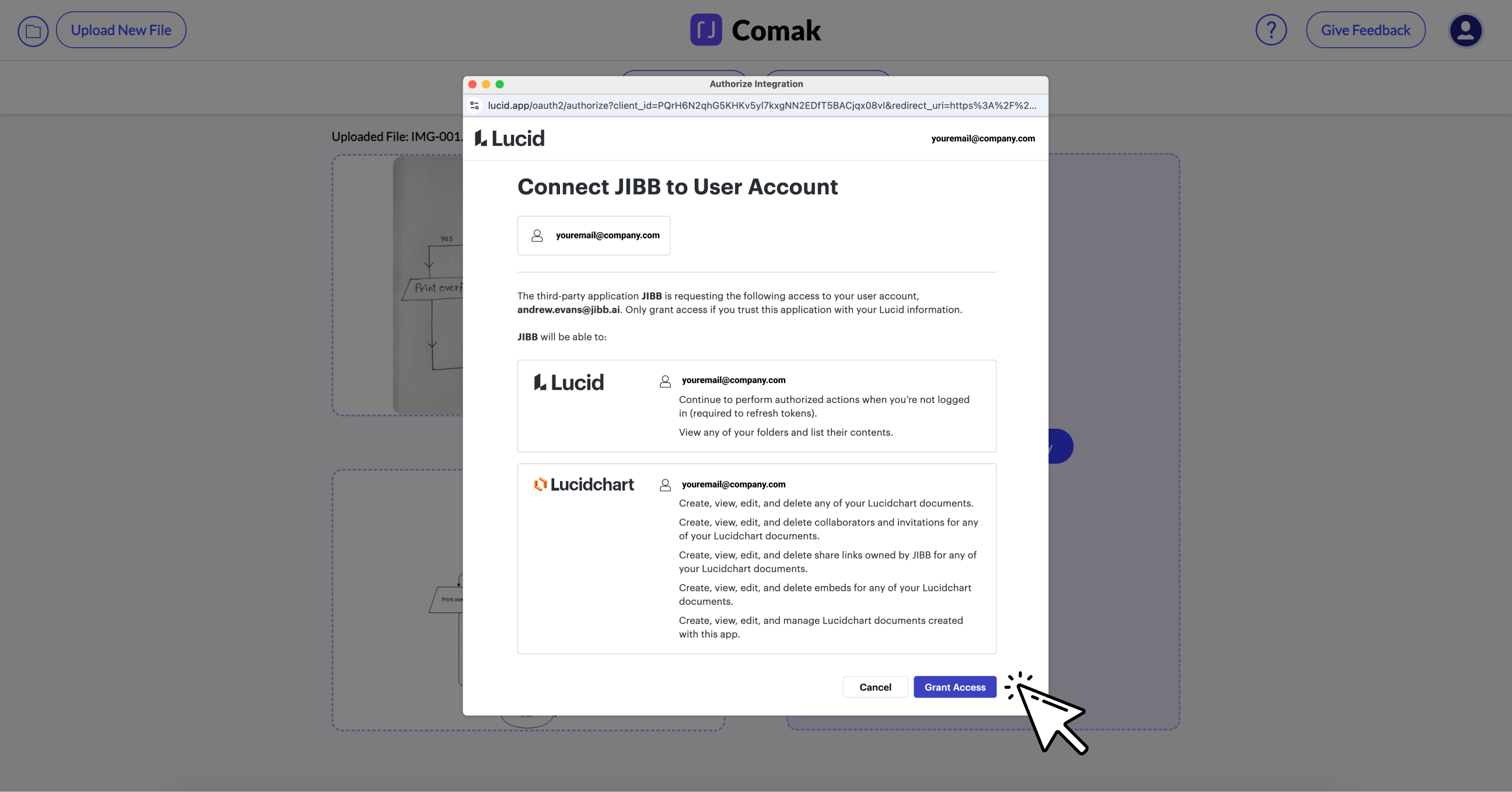
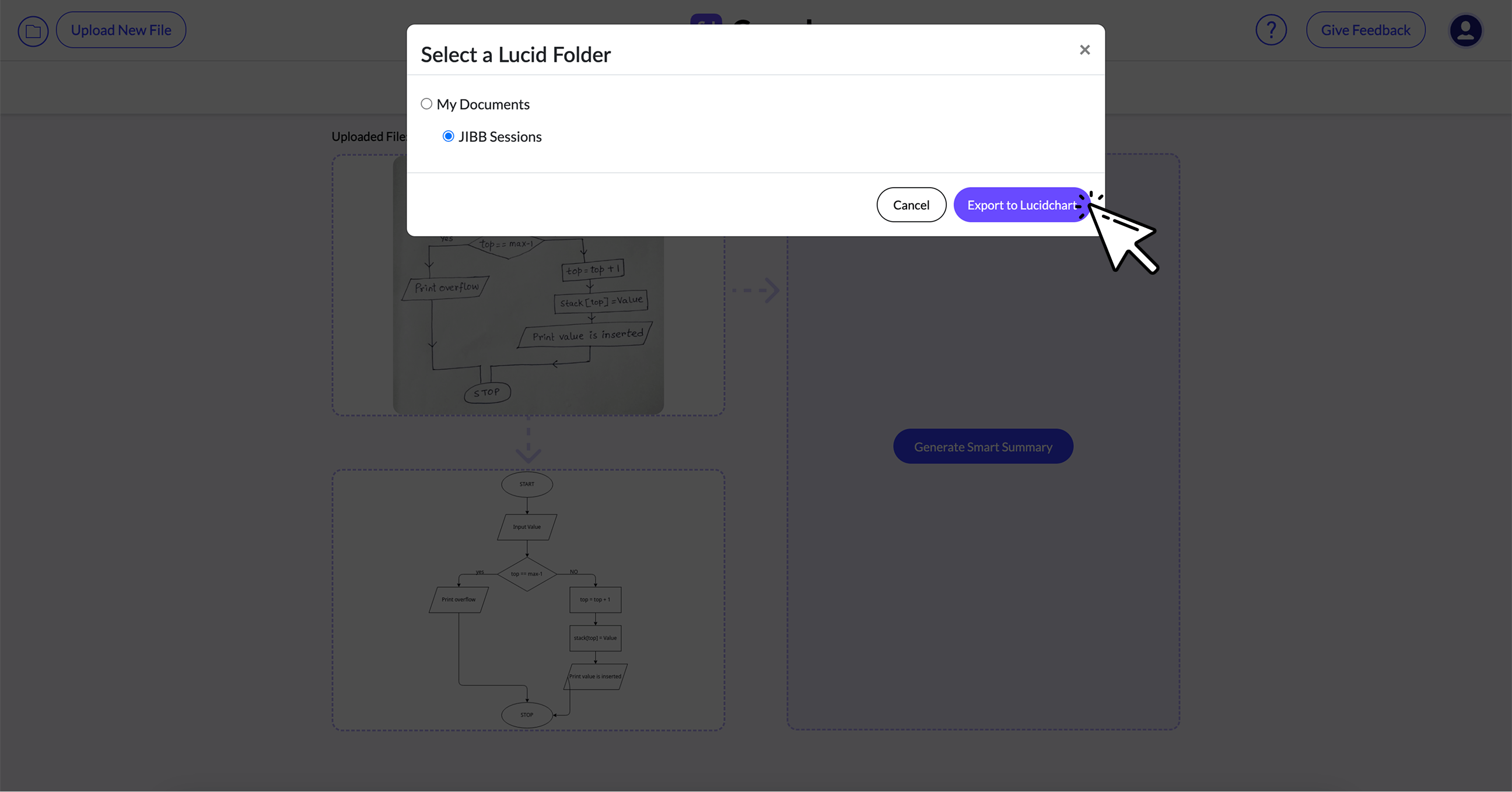
![Flowchart illustrating a stack insertion process starting with input value, checking if top equals max-1 to print overflow or increment top, insert value at stack[top], print value inserted, then stop.](https://cdn.prod.website-files.com/68105cfbcf2041463d4477d3/6854e803cbe3fb361e2adcde_Quick-Guide%205b.png)